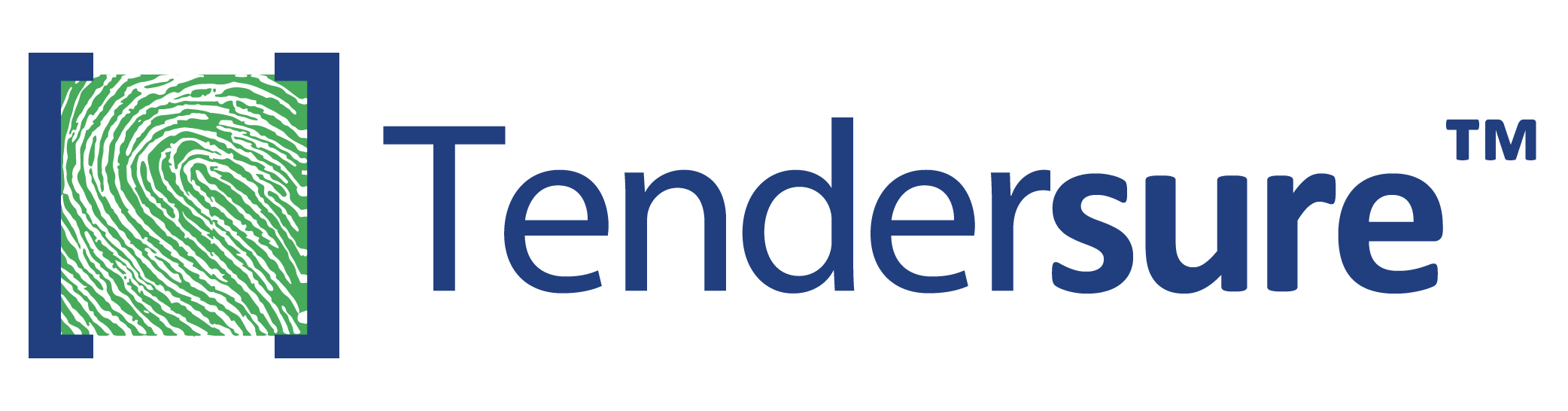Tendersure™ is an e sourcing solution whereby we source for suppliers for our various clients through, prequalification’s, tenders, RFQs, RFPs or RFIs.
Visit our website: www.tendersure.africa, click on the tab Available Jobs to be able to see all the jobs that are currently ongoing.
The only charge applicable on the Tendersure™ system is the respective bidder fee.
Visit our website: www.tendersure.africa, hover your cursor on the Supplier World tab located on the main menu and proceed to click on Supplier Registration. You will find the Supplier Registration section, proceed to click on the Register Now button to register accordingly. Once you have registered you will receive your activation link, your login credentials, that is; your username and password, to the email you will have used to register your account with.
This error occurs when you have wrongly keyed in your phone number. Ensure to begin the phone number with your respective country code without the plus sign (+) e.g., 254712345678 and NOT +254712345678
This error occurs when you key in your username incorrectly. Your username is the email address that you registered an account with. Check the email address you are keying in and if you are not registered under our system proceed to register.
This error occurs when you copy and paste your login credentials. You are required to key each character one by one. Your username is the email address that you registered, and your password was shared with you in your email after registering.
Key in your username, leave the password section empty and then proceed to click on Forgot Password. You will be directed to another page with a text box requesting you to key in the same username, which is the email address you registered with, click on proceed to receive a reset link to your email.
The log in page has two (2) fields that must be correctly filled in for you to log in. These are the username and password. Please ensure that you have typed in your username and password correctly and that you have not copied and pasted your username and password.
In order to bid for a particular supplier sourcing activity, you must first add the specific category or categories to your cart.
Log in to your account with your log in credentials, on the left side of your account there is the word Dashboard, proceed to click on that to be able to see the companies with open jobs. Once you settle on the company you want to participate in, click on the word View Categories on your far right. Scroll down that page to see the categories under that company. Once you identify the category of your interest, click on the blue cart icon on your far right to add the category to cart then you may proceed to make payment.
The available modes of payment include:
- Mobile payment
- Card payment
After you have made the necessary payments click on the word Prequalification on the left side of your account under the word dashboard. You will see the category you purchased with the action Bid green in colour, click on that to be able to access the document and to submit it accordingly.
Kindly send an email to: help@tendersure.co.ke sharing the following information:
- The M-Pesa confirmation code
- The name of your company
- The category or categories you purchased
This information will enable us to trace your payment and to integrate it for you to access the documents accordingly.
Tendersure™ does not require you to download the document but instead the bid will be accessed and submitted online via your account.
Access the Prequalification and fill the document section after section by clicking on the button Save and Next on the bottom right of your account. The very last section will read Submit click on that to submit your prequalification accordingly.
Errors are typically generated during the saving process because symbols and not alphanumeric characters have been used when completing the various fields during the bidding process. Please avoid using these symbols: / % $ & while filling the sections on the system.
For example, if you have used the symbol ‘%’ you need to replace that with the word ‘percent’. Likewise, refrain from using ‘&’ and instead use ‘and’, etc.
After submission, Tendersure™ will automatically send you a summarized report of your bid. Your bid summary can be accessed at any time during the bidding process. If your bid has been submitted in an incomplete manner, the summary report will indicate those sections or items that require completion. The summary shows you the information you have entered in response to the bid. Please go through it to ensure that you have provided all the information needed and is correct.
You will receive an official communication whether a success or a regret to your registered email address after evaluation is completed.
You will proceed to log in to your account, click on the Prequalification tab on the left side of the account under the dashboard. The action will read Update for you to access the bid and make the necessary amendments. Once finalized, ensure you submit your prequalification document once again to enable the system to capture the amendments you have made accordingly.
NOTE: You are ONLY able to make changes to your submission before the prequalification closes.